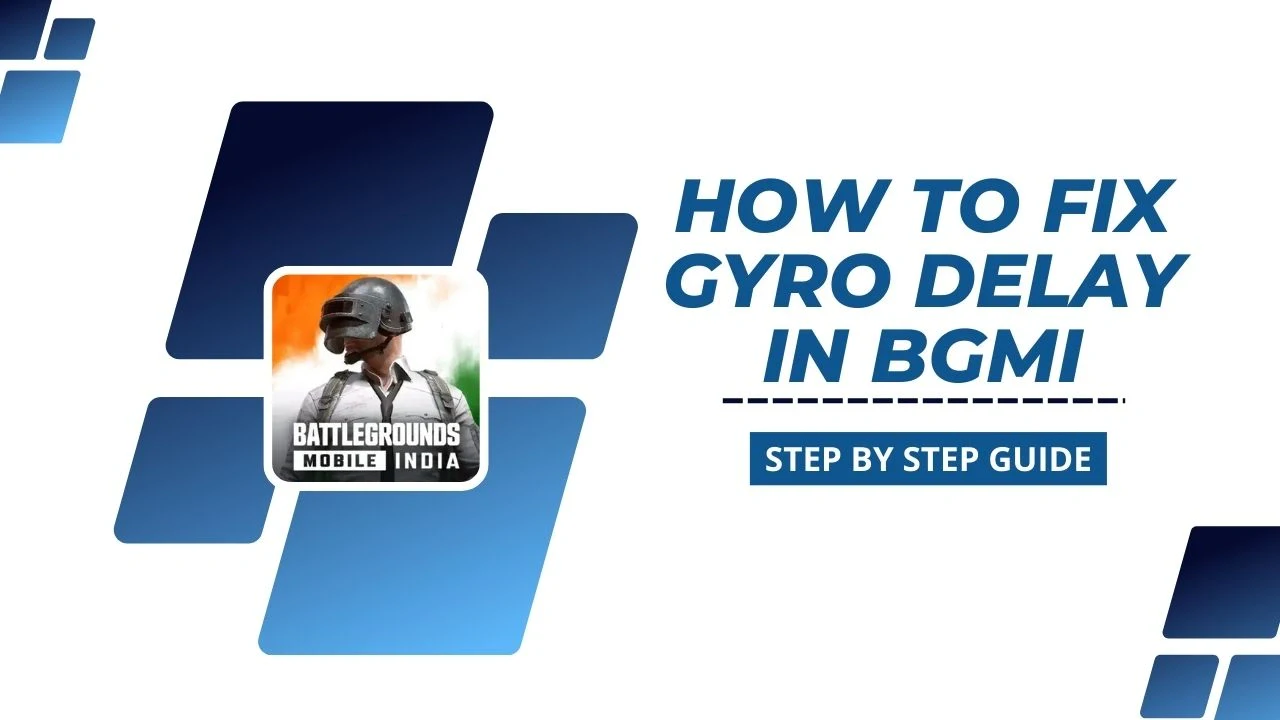Battlegrounds Mobile India (BGMI) players understand how important smooth gyroscope controls are for aiming and gameplay. But what if your gyro controls feel slow or delayed? It can mess up your aim and ruin the fun. Don’t worry! This guide will walk you through simple steps to fix gyro delay in BGMI, so you can play without any lag.
What is Gyro Delay in BGMI?
Gyro delay happens when your device’s gyroscope takes time to respond to your movements. This lag can make your aim slower, making it harder to hit your targets and affecting how well you play.
The gyroscope is super important in BGMI for smooth aiming and camera control. If you’re noticing a delay, don’t worry! Follow this guide to fix it and get back to playing like a pro.
Step-By-Step Guide to Fix Gyro Delay in BGMI
Step 1: What is Gyro Delay?
Gyro delay happens when there’s a lag between your physical movements and what you see on the screen. This can mess up your aim and make gameplay frustrating.
Step 2: Check Your Gyro Settings
Start by reviewing your current gyroscope settings in BGMI:
- Open BGMI.
- Go to Settings > Sensitivity.
- Write down your gyroscope sensitivity values.
This way, you can track any changes and find what works best for you.
Step 3: Download the Wireless IMU App
The Wireless IMU app can help fix gyro delay. It’s not on the Google Play Store, so here’s how to get it:
- Open your browser.
- Search for “Wireless IMU app download”.
- Download and install the app from a trusted website.
Step 4: Set Up the Wireless IMU App
After installing the app:
- Open it and give all necessary permissions.
- Enable Run in Background.
- Set the mode to Fastest for the best performance.
- Minimize the app and keep it running.
Step 5: Use Split-Screen Mode
To make the app work while you play BGMI, enable split-screen mode:
- Minimize the Wireless IMU app.
- Open BGMI and turn on split-screen mode.
- Adjust your screen so both apps are visible.
Step 6: Test Your Gyro Controls
Now, play BGMI and test your gyroscope. You should notice smoother movements and faster response times.
Step 7: Check Device Compatibility
This method works best on Android 10, 11, or 12. If you’re on Android 13 or 14, results may vary, but it’s worth a try!
Step 8: Keep Your Gyro Smooth
- Always keep the Wireless IMU app running while playing.
- Don’t close the app during gameplay, or the delay might return.
- Check for app updates regularly for the latest features and fixes.
Now, go ahead and enjoy your BGMI sessions with optimized gyroscope controls!
Conclusion
Fixing gyro delay in BGMI is easier than you think! Just follow the steps in this guide to tweak your gyroscope settings and enjoy smooth, lag-free controls. Say goodbye to missed shots and annoying delays — it’s time to focus on winning matches!
If this guide helped you, share it with your BGMI friends. Let’s make lag-free gaming possible for everyone!